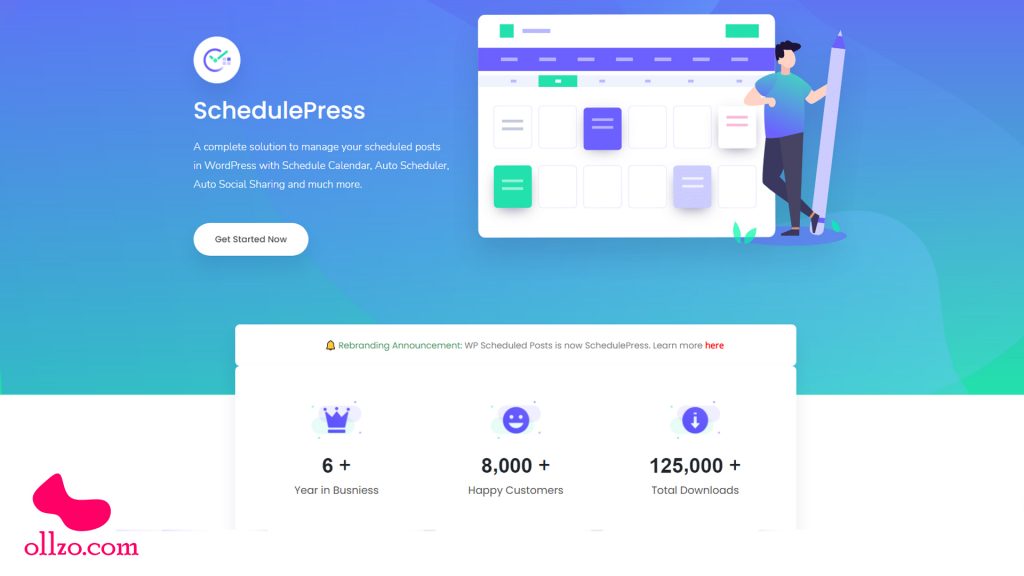
Schedule WordPress Post with SchedulePress
(2023 Stupid-simple Review)
Ever find yourself waking up content and then setting yourself reminders to publish it in a timely manner?
Talking to a site that has frequent posts (be it self-created or guest posters) and everything that should be published is not an easy task, especially when you need to remember to share it on Facebook, Twitter too!
Today we take a look at WP Scheduled Posts plugin that lets you manage your posts, when they should be scheduled and more importantly – where!
If you want to contact us, drop an email at hello@ollzo.com or send messages at ollzo Facebook. We are available for WordPress theme development, custom plugin development, eCommerce, and bug fix service.
Posting new content on your website is often seen as a very positive signal for Google and other search engines. It shows that you are paying attention to your website and in part they serve your content to users of other websites in the same market as you.
This could be anything from a monthly sales offer, a testimonial to a new customer, or possibly helpful business advice – frequent content publishing is something that everyone should do to engage their website and reach more visitors.
SchedulePress Introduction
WP Scheduled Posts allows you to schedule your own posts automatically or via a simple drag-and-drop calendar – making it easier to publish your posts with a global overview of when things happen live.
With multiple ways of scheduling (manually with scheduled times and days of the week that you can specify or automate) you can sit back with confidence knowing when you want your posts.
The plugin has been around for over six years and was created by the popular plugin company WP Developer (responsible for other great plugins like Elementor Addons and Notification X among others).
Additionally, with more than 7.0 active installations and a strong 4.6 out of a 5.0 star rating at the moment – this plugin is not just for staying, there is already a good community behind it. Two things we usually notice when choosing a plugin for a website.
SchedulePress Features
Dashboard
The main dashboard is located within your WordPress dashboard and gives you a brief overview of the general settings for the plugin and a few quick links to in-depth documentation and direct assistance to the WPDivopar website.
Each section has additional settings that you can edit via the dashboard or even after using a feature like Publish Calendar.
Schedule Calendar
The Schedule Calendar feature lets you see a summary of all the posts you still need to schedule and the posts currently scheduled to be published on your website.
To start with a schedule, you create posts in your WordPress dashboard as usual – but don’t click on publish (or set a date) – instead put them in draft mode.
We created three posts and then browsed through Posts> All Posts – you can see that all three are sitting in the ‘Draft’ space here.
Next, we click on the Plugins submenu via Schedule Post> Calendar and you have presented a calendar for the current month.
Our posts on the left are what we saw in the draft status only.
To manually schedule any day you want to publish it, you simply drag the blue post box from left to right (you can have more than one each day).
After dragging them into the days you want to publish, you can hover over each other and perform simple WordPress tasks such as editing, deleting, or viewing the post.
Clicking on ‘Quick Edit’ brings up a small model box that allows you to edit the post title and set the time (within 24 hours) if you want to publish your post.
You can also start new draft posts from the calendar screen, though you’ll need to go to the posts section of your WordPress dashboard for the correct post format.
Once our posts are scheduled we browse back to Posts> All Posts and now we see that our three posts are ready to be published on the due date.
In addition, if you browse the WordPress dashboard, you will see the WP Schedule Post Dashboard Widget with our posts ready.
WP Schedule Post comes with two types of scheduling options. You can set posts for publishing automatically or manually (via calendar) and you can switch between the two if you wish.
Auto scheduler
If you have a lot of posts and don’t mind exactly when you want to post them, automatic scheduling can get you up and running within the appropriate time frame.
Advanced settings include determining the maximum number of posts you want to publish each day (which may vary from day to day depending on how many visitors to your website you want to see).
You can also set start and end times for the auto-determiner – which means you can control when posts are published depending on the time zone in which your website’s visitors are located.
Depending on the type of site you have, you can post more from Monday to Friday, and for example on weekends, probably only one post per day. Auto Scheduler will post a set number of your daily posts at random intervals between the two periods you configure.
Do you want to manage internal link automatically? you can do it with open link in new tab WordPress plugin. It’s free and open for your website.
Manual Scheduler
The manual scheduler available through the WP Schedule Post Dashboard lets you set up your own schedule for posts.
For example, you can set your manual schedule for posting two posts on Monday (one at 10am and the other at 2pm), none from Tuesday to Thursday, and then two more posts on Friday (one at 11am and one at 4pm) – you This feature is great for fine tunes when you want to publish content on your own website and through social media (for example Monday morning newsletter or Friday afternoon roundup post). Your manual schedule should be looked after.
Now that your manual schedules are set up, you can edit new posts in Gutenberg or Classic Editor and choose the day / time you want to post.
Remember, this is a manual schedule – repeats days/times per week.
This feature offers maximum flexibility when it comes to scheduling content that your website visitors have become accustomed to, as in our example in a Monday Morning News post.
It’s good to be able to publish content automatically (your website allows you to do other things!) But that’s only half the work – you need to let people know you’ve published your new post!
Integrations
Thanks, this plugin leans directly to Twitter and Facebook – not only allowing you to publish your posts on your site but also linking to them again from your social media channels.
Setting up Twitter and Facebook integrations is a breeze – the plugin automatically links to exactly the places you need on each social network, and if you need any further help, a link to in-depth documentation on the plugin website is the thing to do. If you’ve ever integrated any other software into these two social media platforms, it’s pretty straightforward.
Social Templates
All you have to do is set up social templates in WP Schedule Posts before your new posts are automatically published on your social media channel.
Navigating to the plugin dashboard and selecting the ‘Social Templates’ tab will allow us to edit what has been sent to Twitter and Facebook.
You can see that there are plenty of options for both platforms – check out some posts until you get the look you need and fit your normal sharing settings.
Missed Schedule Handler
A great feature you don’t want to miss in this plugin is 2 Miss Sahedul Handler.
This is useful because WordPress itself allows native post scheduling – but this is very preliminary (you need to set each post with a specific date / time to post and no overview calendar). To make matters worse, WordPress searches for new posts every time your website is visited. So, if you have a post scheduled for 9am and no one visits until 1pm – it will not be published!
Thanks, WP Schedule Posts has its own built-in schedule and will check for any missed posts for you every 15 minutes – if they find them, they will publish them.
SchedulePress Free vs Pro
Like all good quality plugins, there are two versions of WP Schedule Posts – a free version and a pro version. When you should buy the Pro version of this plugin (or any!) – be sure to calculate the time of your equation.
If you spend an hour a week managing your own post schedules, organizing Twitter and Facebook posts from your website – multiply by 52 and as soon as the client you charge will be added right away?
We’ve covered both versions of the plugin in this article, but great to get used to getting started with the free version – you can still schedule your posts using the drag and drop calendar feature – but automatically on auto scheduler or social media platforms if you want to use Post then you need the pro version.
The Pro version comes with technical support that can help you with anything from setting up plugins with the integration settings of social media platforms.
This plugin has a pricing plan that will suit everyone. $39 for One site (and 25% discount on renewals) from individual sites for one year and agency plans that allow 100 sites for $299 (25% discount on renewals).
Note that the Pro version allows you to have any problems with the plugin (or possibly questions about social media integration, etc.) and allows direct access to the technical support team and allows direct updates via your WordPress dashboard at the click of a button.
Final Thoughts
Content that is about the web – tools like WP Scheduled Post help you take some time back from your time by allowing you to schedule some time in advance and making sure you are confirming the equally published content to allow tourists to see it.
Having pre-written and drip-out content on your website is much better than publishing all your new posts in one day, because your visitors may miss your social media posts once done. It’s the same with your posts, visitors can check your site to see the latest post, and if you publish only five a day, they may miss something!
We especially like the way the plugin works with custom post types – it’s great for scheduling event type posts that can happen monthly or seasonally or combining this plugin with something else to provide members content.
Have you used this plugin or do you think it is suitable for your website type? Let us know in the comments!