Choosing a theme is the most important step when creating a site in WordPress. Your theme not only controls your site’s presence – it can also affect your site’s load time, performance, and SEO. But do you know what WordPress theme is that needs for your site?
To make this critical decision, you can probably look for dozens or even hundreds of themes in WordPress directories and third-party marketplaces that can quickly become overwhelmed.
One way to narrow down your selection is to visit one of your acclaimed WordPress sites. What theme does it have? How does it organize its content? How does it combine image with image and other visual features? How does this reflect the overall look and feel of the company’s brand?
If your business is in the same niche or you need the same features for your site, you may want to use that theme. You can always customize the color, font and page layout to make sure your site is unique.
Fortunately, there are some easy ways to find out which theme a particular website is using. In this tutorial, we will show you how.
What WordPress Theme is That – Online theme detection tools
One of the most straightforward ways to find the name of a theme of your choice is online theme detection tools. These tools will only work if the site actually uses WordPress.
All you have to do on these sites is fill in the website address and as long as it has the information you are looking for as a WordPress site.
WP Theme Detector
wpthemedetector.com site provides service to”What WP theme is this?” However, it provides better information about the plugins used. This lets you know if the plugin is free or premium, and if it is the most popular for WordPress sites.
Using wpthemedector is far easier then you imagine. Just copy the site URL and click on green button “Experience the magic of WPTD” and magic done. You will get the theme details and plugin list for the site.
WP Detector
The online tools at wpdetector.com give you information about themes, even if they don’t link to the author’s website. It also contains information about hosting and shows how many times they have scanned the site.
The best feature of the site is that they provide information about plugins. Not only do they list all plugins used with links to download, they also provide feedback ratings, letting you know how many have been installed there and when it was last updated. This will save you some time if you want to add the same plugin used on the site.
What WordPress Theme is That?
Theme search at whatwpthemeisthat.com is quite limited. Just giving you themes and plugin details. Although it gives you some additional information about the download link as well as the plugins used on the site.
You will be asked to name the theme, the author and a link to the theme’s homepage. The good thing about the site is that it is not covered by ads or authorized links which can sometimes confuse or get in the way of the information you are looking for.
Scan WP
Scandwp.net theme detector tool provides a lot of additional information about the site you are visiting. It may be more information than your search, but it may prove effective.
ScanWP is using data from SEMrush to show this description and they have linked to more information. While these details may be very interesting, if that site is not something like your site, they may be of limited use to you.
But a list of other sites using the same theme will work for you. This allows you to see what is possible using the same setup and can give you some good ideas about what can be changed with the help of the theme.
What if the theme is not found using the theme detector?
There may be several reasons for this. For example, if the site uses a customized theme, the search theme tool you are using may not be in the database. Even if the site does not use a custom theme, the website owner may try to hide the theme information. Either way, there is something you can do to learn more about the theme they are using.
Manually Checking What WordPress Theme is Used
If the website owner does not want other people to know the name of the theme used on the site, they can change or delete the theme name. By drawing a blank when using the above resources, this is the only way to find out what the WordPress theme is being used for.
Even if the site owner can remove the name, there will still be some markings on the back to give you the details you want. It is unlikely that they went to the trouble of deleting each instance of the theme name, so by doing some extra work on your part, you should be able to uncover it. Let’s see.
First, you have to find out the style.css file on the theme. The CSS file needs to be identified. Each theme will contain one of these files and should give you information about the theme name, as well as the author, version number, and CSS style used to define site presence.
Right-click the site and then select the “View Page Source” option. It shows you the source code of the website, although it looks complicated, you are looking for a line like below:
<LINKrel='stylesheet'id='themename_style-css'href='http://example.com/wp-content/themes/theme-If you click on this link, you will be taken to a CSS file. The answer you are looking for should be provided at the very top of the file. You should see the name of the theme, the author and a link to their site.
However, it still does not give you the full picture. Many sites use child themes for further customization of their WordPress theme. The information you search for in the CSS file can only provide details of the parent theme. If you have an entry called “Template:” then this is the parent name.
Another way to find the parent theme is another style. Search CSS files. This other CSS file should be the stylesheet of the original theme and you will name the theme to use when you follow the link.
Parent and Child Theme Customisation
If you find that the theme you want for your WordPress site has been customized, it may be more difficult to replicate your choice about the theme. It is possible to customize a theme to the content of your heart; However, this customization will be lost when the developer updates the theme. The way to solve this problem is to create a child version of the theme.
Using a child theme on your site means creating a new folder between WordPress with a CSS file and a functions.php file. This can start to get very complicated and is not true for any website owner who does not have coding website experience.
The child theme is not completely different from the original version. A parent version is needed to still be able to work using the original files of the child version of a theme.
The child theme needs to be created only if you want to make big changes to the parent version. If you plan to make only minor changes, it is not worth it for the extra work and headaches that a child version can create.
Conclusion
As you can see, most of the time it’s easy to find out which site had the WordPress theme used. When results are not available from online tools and there is no benefit to manually checking, the site is probably using a custom theme. If so, you may need to continue searching for themes that you can easily install on your WordPress site.
Even if you can’t use the same theme as a result of checking the online tools, there is an opportunity to provide ideas and more information about plugins that you may find useful.
Hope this article will help you alot. You are cordially invited to suggest by comment below.
This is exactly what I was looking for! Great blog with clear explanation that is easy to follow along
Thank you so much Adnan vai for the comment. Your comment will inspire us to write more info blog. We are building this blog as WordPress resource site. Hope you will read our future blog.